Running IPython and Numpy on Ubuntuphone
In my previous blogpost, I wrote about installing Pip for the built-in python3 interpreter on the ubuntuphone. One serious limitation with Pip is that we cannot install precompiled binary packages such as Numpy. Moreover, apt-get install does not work on the ubuntuphone due to the read-only filesystem. In this blogpost, I will show how to make the filesystem writable and to use apt-get install to install a precompiled version of Numpy on ubuntuphone. After installing gcc and g++, we can simply use pip to install any package, for example IPython.
Before getting started
If you haven’t followed my previous blogpost, please download and install the Terminal application from the Ubuntu store.
Next, configure Pip to use the ~/.local directory for installing packages. We can do this, by opening the Terminal application and executing the following lines.
We create a folder for the configuration.
mkdir -p .config/pip
Then, we write a configuration file.
echo -e "[install]\nuser = true" > .config/pip/pip.conf
Writable Filesystem (Run this commands from the computer!)
First, please make sure to backup all your files and system data from the device before you continue!
Now we will mount a writable root directory on the ubuntuphone. For this task we need to use an ubuntu laptop and we need to install the phablet-tools package on the host machine.
sudo apt-get install phablet-tools
Then, connect the phone with USB, unlock the screen, and enable the developer mode in the settings. Now, run the following command from the host machine to make the filesystem writable.
phablet-config writable-image
The phone will restart and boot with a writable filesystem. This means, now, we can use sudo apt-get install command on the phone to install precompiled system (and python) packages.
Installing Python2, Pip and build tools
First, we install Python, Python headers and the gcc compiler.
sudo apt-get install python python-dev gcc g++
Now we install the pip package manager - we will use the recommended pip installer.
Download the installer using wget.
wget https://bootstrap.pypa.io/get-pip.py
Then, execute the installer.
python get-pip.py
You should now see an output saying Successfully installed pip setuptools. Finally, you can call pip with the python -m command to install any package from PyPi.
Installing Numpy
To start with, we want to install a precompiled version of Numpy. That’s very easy, we simply have to exectue the following command from the Terminal application.
sudo apt-get install python-numpy
Installing IPython
Next, we can install IPython and the IPython Notebook using the Pip package manager.
python -m pip install ipython[notebook]
We should no be able to run IPython with the python -m command. However, the Terminal application is closing every running task as soon you switch to another app. Therefore, we have to detach the notebook from the terminal with appending the & command.
python -m pip IPython notebook &
Let’s open a browser and navigate it to http://localhost:8888/ (the trailing slash is important!).
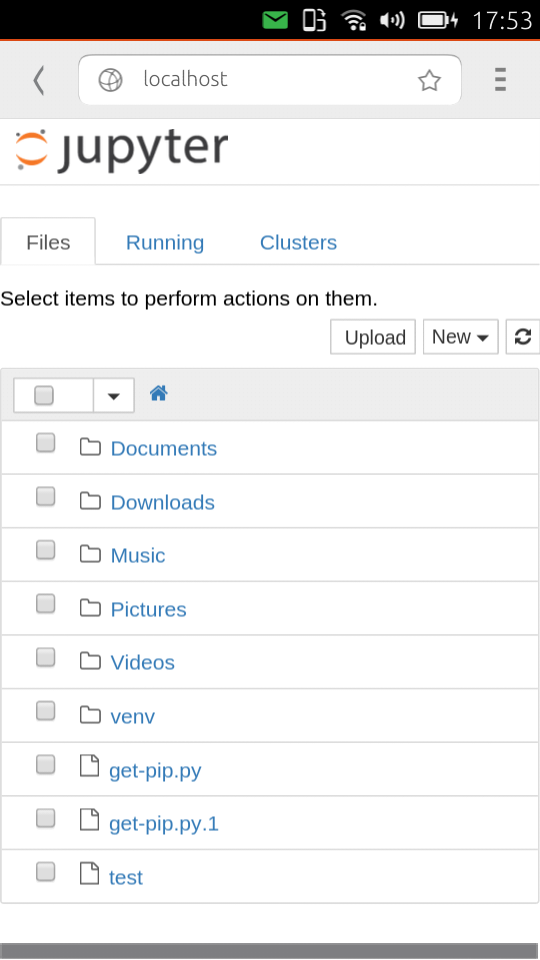
We can now try to create a new file, import Numpy and run it.
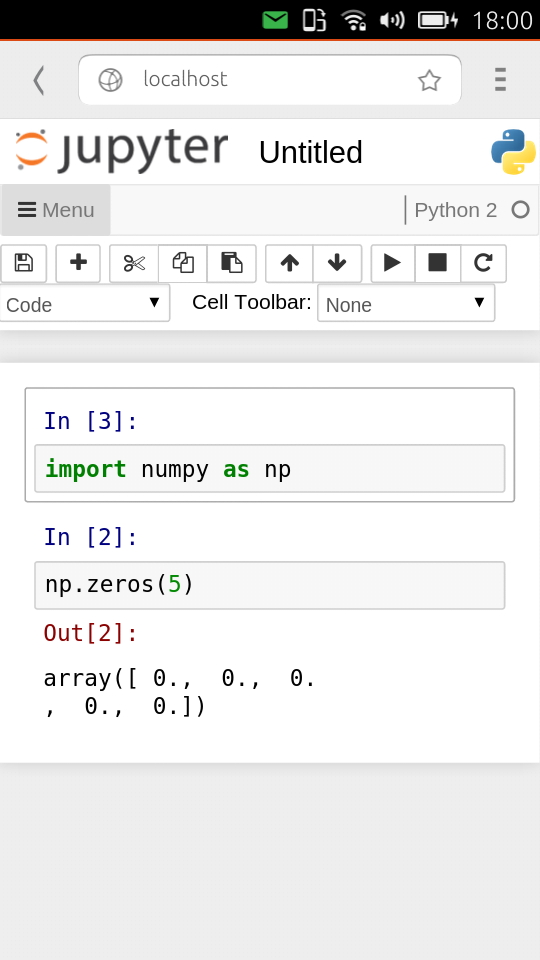
More Scientific Stuff
Go on, install SKlearn, Scipy and all the stuff that you need!
Find more precompiled Libraries
It is very easy to search for precompiled python libraries with apt-cache search. To search for a package libname, we have to execute the following command.
sudo apt-cache search python | grep libname