MS Hack 2018 - Smart Outlook
In the MS Hack 2018 global Microsoft Hackathon, I joined the Smart Outlook project for 3 days in order to develop a few ideas to make your daily work in Outlook more productive. We came up with a few ideas, mainly about enhancing folders, categories, and focus inbox as well as notifications about new emails. We build a mock UI to visualize the idea of our solution; the code is available on Github.
Idea
Employees spend 20 hours/week on email. Common patterns include manually moving emails into folders, manually maintaining rules, maintaining a single folder inbox,keeping tons of unread emails in the inbox. These things cost time.
Categorizing emails is not straight forward. The following tools are available to categorize emails:
- Custom Folders
- Categories
- Focus Inbox
- Junk Folder
Both Custom Folders and Categories are filled manually or with manually-created rules whereas Junk Folder and Focus Inbox are filled automatically. We receive an email notification for every email received in the inbox.
Solution
To make Outlook more efficient, we want to merge Custom Folders and Focus Inbox (Tabs) into Smart Tabs. Smart Tabs can be created within hierarchies like traditional folders. Emails can be dragged into Smart Tabs like traditional folders and each email can only belong to one single Smart Tab. However unlike traditional folders, the number of unread emails is added up with all parent tabs. According to the manual categorization of emails to Smart Tabs, a Machine Learning algorithm trains/finetunes a model based on content/subject semantics as well as email and organizational metadata and moves new emails to the most likely tab (or inbox). During setup, common Smart Tabs are created for you such as Team, Notifications, News, Org Updates, Customers, External, etc.
To focus on only relevant notifications, any of your Smart Tabs can be pinned to the top. You will only receive notifications from new emails in your pinned tabs. We merged the UI of the Outlook web client with the UI of Edge browser to create this Tab UI. We built a mock UI to visualize the idea of our solution; the code is available on Github. Here is a screenshot of our mock UI for Smart Tabs.
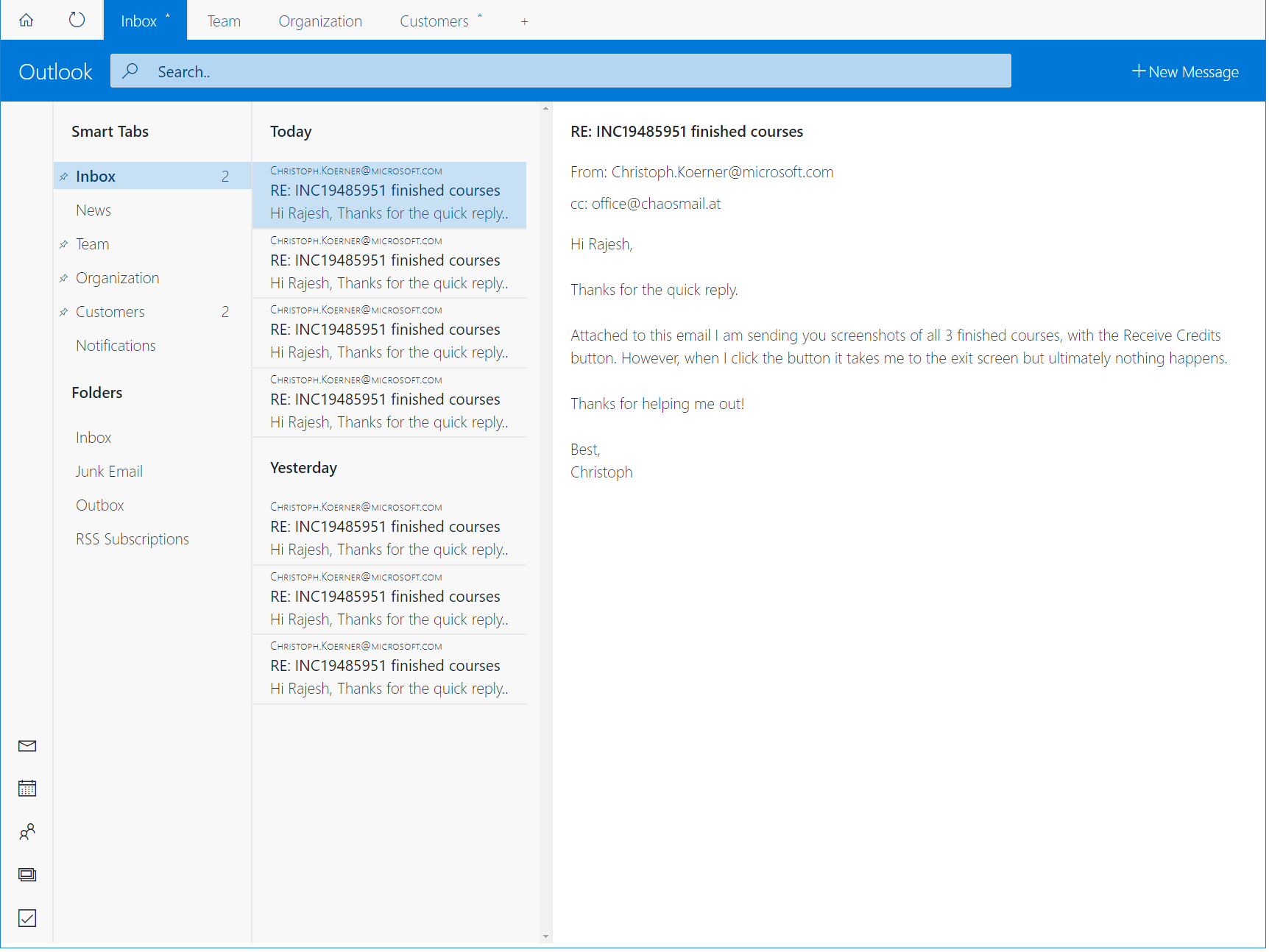
A blog post about deploying a static website to Azure can be found in the Azure Blog.
Execution
We collaborated with 1 team in London and 2 teams in India who had similiar ideas. Here is what we implemented on the hackathon:
- Mock UI
- Smart Tabs: A merge between classic folders and Focus/Other tabs. Mails should be classified automatically (based on previous user interactions) and put into those smart tabs. This tabs will also appear on the left the same folders did.
- Focus Mode: Smart tabs can be pinned as tabs to the top. Then the user receives notifications solely on the current open tabs.
- UI: We tried to merge functionality of Outlook.com Web client with the simple/clean UI of Edge into a single tab-based email UI
- ML API Endpoint
- Labeled a custom email dataset
- Trained simple ML model with semantic features in Python
- Email classification based on content
- Deployment to Azure VM
- Outlook Plugin
- Create Smart Tabs programmatically (as folders)
- Classify incoming messages and move to Smart Tabs (as folders)
Future Work
It was great fun to hack on Outlook, to try makiung Outlook more efficient and to propose a new UI that let’s you focus on what is important. We see great potential in email clients becoming more intelligent, productive and efficient. In this 3 day hackathon we validated a few ideas and showed in a proof of concept that these ideas can potentially find their way into Outlook Windows or web client.